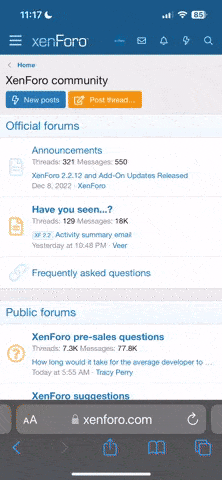Yeah, I agree. You should get in the habit of intentionally dismounting first (that notifies the operating systems on both your Note 8 and your WinPC that you're going to disconnect the two), then actually physically remove the USB cable from the port it's plugged into.
Whenever you just yank the USB cable out, if there is any kind process still running in the background (i.e. some files you previously were transferring from one to the other), that could then corrupt the file system on the receiving end -- not as likely as ext4 (your Note's default file system) and NTFS (your PC's default file system) have more extensive, automatic, and inherent repair functionality but more likely if there's a microSD card is involved (its default file system is going to be either FAT32 or exFAT, neither of which are very robust and both easily corruptible).
So yes it is a pain to add those extra steps to always dismount first, then physically remove but given how often people bi**h and moan about microSD cards, they need to focus on the actual source of the problem. (SD card storage media chips are quite good now with good longevity and stability, it's the FAT-based file systems that are the massive weak point.) Essentially, you're not actually going to 'damage' your Note or your PC by not dismounting first, but it is just taking a shortcut that seems practical to you but not to the OS's running on your devices.