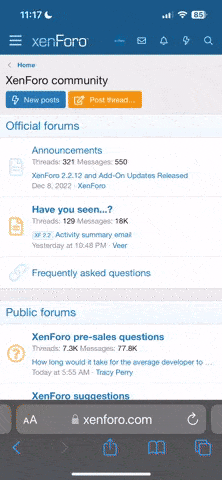In this detailed repair guide we show you how to fully disassemble the HTC Droid DNA to preform a screen repair. If you have dropped and cracked your glass digitizer or broken your LCD display use this step-by-step guide to assist you in your screen replacement.
This tutorial will assist you when installing the following HTC Droid DNA parts:
Tools Required to perform this repair:
HTC Droid DNA Screen Repair Guide:
Before you begin make sure your device is fully powered off and and the sim card and sim card tray is removed.
To start you will need to take your plastic pry tool and remove the back cover by releasing the clips securing it to the housing.
After the back cover is removed you will now need to gently peel off the black protective film covering the motherboard.
Next you can take your Small Phillips screwdriver to remove the 13 screws shown below.
You will also need to take your Torx T5 screwdriver to remove the two screws shown at the bottom of the device.
After all the sppropraite screws have been removed you will have to release 12 connections from the motherboard.
There are a total of 5 antenna cables, 4 jawbone connectors, 2 pop connectors and the battery cable that need to be released. Use your plastic pry tool to do this safely.
See figure below for screw and flex cable connection locations:

Now that you have all the screws and connections released you can now begin removing the mother board and upper circuit board.
See figure below for reference.

Now that you have completed the steps above you can remove the upper circuit board, speaker assembly, battery and volume buttons.
See figure below for reference.

To complete the dis-assembly process you will need a heat gun or blow dryer to heat up the adhesive to be able to remove the screen assembly.
See figure below for reference.

Notice: This repair tutorial is intended for learning purposes only. Perform this repair at your own risk.
This tutorial will assist you when installing the following HTC Droid DNA parts:
- HTC Droid DNA LCD + Touch Screen Digitizer Replacement
- HTC Droid DNA LCD Screen
- HTC Droid DNA Touch Screen Digitizer
Tools Required to perform this repair:
- Small Phillips Screwdriver #00
- T5 Torx Screwdriver
- Small Flathead Screwdriver
- Adhesive Strips
- Safe Open Pry Tool
HTC Droid DNA Screen Repair Guide:
Before you begin make sure your device is fully powered off and and the sim card and sim card tray is removed.
To start you will need to take your plastic pry tool and remove the back cover by releasing the clips securing it to the housing.
After the back cover is removed you will now need to gently peel off the black protective film covering the motherboard.
Next you can take your Small Phillips screwdriver to remove the 13 screws shown below.
You will also need to take your Torx T5 screwdriver to remove the two screws shown at the bottom of the device.
After all the sppropraite screws have been removed you will have to release 12 connections from the motherboard.
There are a total of 5 antenna cables, 4 jawbone connectors, 2 pop connectors and the battery cable that need to be released. Use your plastic pry tool to do this safely.
See figure below for screw and flex cable connection locations:

Now that you have all the screws and connections released you can now begin removing the mother board and upper circuit board.
- To do this you will need to use your plastic pry tool to gently lift up the motherboard from the housing to remove it completely.
- Next you need to release the front camera assembly and power button flex ribbon from the housing. (Use your pry tool and be cautious not to rip or tear the power button flex cable as it is held down with adhesive.)
See figure below for reference.

Now that you have completed the steps above you can remove the upper circuit board, speaker assembly, battery and volume buttons.
- To remove the upper circuit board gently lift up with your pry tool on the outer edge to remove it completely. (Be careful with the power button flex ribbon.)
- Use your pry tool to lift out the speaker assembly located at the bottom of the device.
- To remove the battery you will need to use your plastic pry tool to evenly lift up the battery from the adhesive holding it in place. You may find using a second pry tool will provide ample leverage to evenly pry up the battery without bending it. Avoid bending the battery at all costs.
- Finally you can peel the volume buttons and its flex cable off of the housing being careful when sliding the flex ribbon through the housing.
See figure below for reference.

To complete the dis-assembly process you will need a heat gun or blow dryer to heat up the adhesive to be able to remove the screen assembly.
- Take your heat source on a medium setting and apply an even amount of heat to the outer edges of the screen as well as the back of the housing for roughly 30-45 seconds. (Be careful not to melt and damage any flex cables in this process.) You may need to re-apply heat if necessary.
- Using your plastic pry tool gently insert it between the screen assembly and the housing to seperate the adhesive holding it in place.
- Slide you pry tool across all edges of the device until you can loosing up the adhesive enough to lift out the screen assembly entirely. (The LCD and touch screen should come out as one single unit.)
- Be cautious not to tear the flex cables when sliding them through the slot in the housing.
See figure below for reference.

Notice: This repair tutorial is intended for learning purposes only. Perform this repair at your own risk.