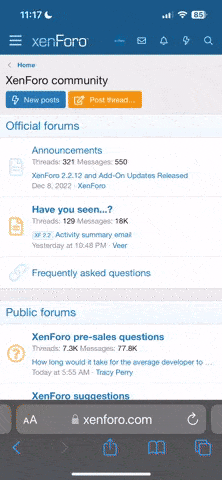Whenever I try to stream anything on a TV that is closer to my neighbor's router than to mine, I get lots of buffering and even get disconnected.
I've spoken to them a number of times and they apologize and assure me that they will tell their grandson to fix it the next time he visits. And then they forget.
I'd like something that will turn the tables on them, just as a wake up call. Is there anything I could run on one of my Android devices (or even on the Windows laptop I keep in that room) that would "overwhelm" their router?
Thanks.
I've spoken to them a number of times and they apologize and assure me that they will tell their grandson to fix it the next time he visits. And then they forget.
I'd like something that will turn the tables on them, just as a wake up call. Is there anything I could run on one of my Android devices (or even on the Windows laptop I keep in that room) that would "overwhelm" their router?
Thanks.