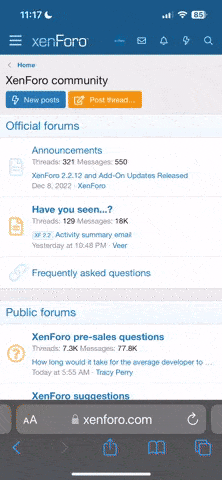I was asking Rxpert83 in a private PM and he told me to post in public (I am sorry about that).
He posted me guide to re-flash the Nexus 6 device: However, I have numerous of questions to ask.
I read that re-flashing guide.
Here are some parts of that guide does not make sense, do not know what to type in, and do not know where to get those files from. So, here we go
Step 6.) fastboot "rest of command", what is the rest of that command I am typing in?
Do I type in the above first before typing this in? fastboot devices
Step 7.) how do I know if my bootloader is locked or unlocked?
Step 9.)
fastboot flash bootloader "name of bootloader"
fastboot reboot-bootloader, what would be the exact name of the bootloader I would type in inside of the quotes?
Step 10.) Nexus 6 is a phone, so first where do I get those radios from to flash? Second, which radios am I flashing? Third, do I use this exact command regardless of the radio?
fastboot flash radio "name of radio"
fastboot reboot-bootloader, fourth, how do I flash the LTE radio, after that than how do I flash the CDMA radio? Fifth, in the quotes, what is the name of the radio I am typing?
Step 11.) Would you prefer which of these two ways?
Flash fastboot -w update "name of zip file"
OR flash these fastboot flash system system.img
fastboot flash boot boot.img
fastboot flash recovery recovery.img
fastboot flash cache cache.img
Than after flashing those four than flash these
fastboot erase userdata
fastboot flash userdata userdata.img
And this is the thread he provided in PM: http://androidforums.com/threads/guide-how-to-flash-a-nexus-factory-image-manually.706533/
He posted me guide to re-flash the Nexus 6 device: However, I have numerous of questions to ask.
I read that re-flashing guide.
Here are some parts of that guide does not make sense, do not know what to type in, and do not know where to get those files from. So, here we go

Step 6.) fastboot "rest of command", what is the rest of that command I am typing in?
Do I type in the above first before typing this in? fastboot devices
Step 7.) how do I know if my bootloader is locked or unlocked?
Step 9.)
fastboot flash bootloader "name of bootloader"
fastboot reboot-bootloader, what would be the exact name of the bootloader I would type in inside of the quotes?
Step 10.) Nexus 6 is a phone, so first where do I get those radios from to flash? Second, which radios am I flashing? Third, do I use this exact command regardless of the radio?
fastboot flash radio "name of radio"
fastboot reboot-bootloader, fourth, how do I flash the LTE radio, after that than how do I flash the CDMA radio? Fifth, in the quotes, what is the name of the radio I am typing?
Step 11.) Would you prefer which of these two ways?
Flash fastboot -w update "name of zip file"
OR flash these fastboot flash system system.img
fastboot flash boot boot.img
fastboot flash recovery recovery.img
fastboot flash cache cache.img
Than after flashing those four than flash these
fastboot erase userdata
fastboot flash userdata userdata.img
And this is the thread he provided in PM: http://androidforums.com/threads/guide-how-to-flash-a-nexus-factory-image-manually.706533/