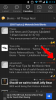**MOD NOTE** As of 11-20-2014, the move to Xenforo has rendered alot of the information posted here irrelevant and we apologize for that. We will be updating this as soon as most of the bugs get worked out. Thanks 
Welcome to Android Forums This thread is for a general FAQ on how to use the different parts of our forums. Regardless if this is your first time on a forum or you have been a member of various forums if you need help with something about the forum we hope you can find it here. If you can't then you can contact one of our guides or moderators and they should be able to help you further or you can create a thread in our FAQ forums. Also please be sure to read over the site rules and guidelines.
This thread is for a general FAQ on how to use the different parts of our forums. Regardless if this is your first time on a forum or you have been a member of various forums if you need help with something about the forum we hope you can find it here. If you can't then you can contact one of our guides or moderators and they should be able to help you further or you can create a thread in our FAQ forums. Also please be sure to read over the site rules and guidelines.
Click a link below to be taken to the related post.
Memberships
About our different types of members
Navigating and Posting in the forums
Posting Requirements
How to post a reply
How to embed a YouTube video
How To Add Images To Posts
When to use the report button
How to make a thread
How to use thread tools
How to search the forums
What is a sticky
How to find all your posts/threads
How to use favorite forums
About the suggestion box and private chat with staff
User Control Panel
How to navigate to your Account Page
How to view and manage your profile and edit your avatar
How to change your signature
How to start a "conversation" aka: private messaging
How to use the ignore list
How to toggle mobile view
Getting around and about the different sections
How to move the Subforum and Root Forum back to the top of the Page

Welcome to Android Forums
 This thread is for a general FAQ on how to use the different parts of our forums. Regardless if this is your first time on a forum or you have been a member of various forums if you need help with something about the forum we hope you can find it here. If you can't then you can contact one of our guides or moderators and they should be able to help you further or you can create a thread in our FAQ forums. Also please be sure to read over the site rules and guidelines.
This thread is for a general FAQ on how to use the different parts of our forums. Regardless if this is your first time on a forum or you have been a member of various forums if you need help with something about the forum we hope you can find it here. If you can't then you can contact one of our guides or moderators and they should be able to help you further or you can create a thread in our FAQ forums. Also please be sure to read over the site rules and guidelines.Click a link below to be taken to the related post.

Memberships
About our different types of members
Navigating and Posting in the forums
Posting Requirements
How to post a reply
How to embed a YouTube video
How To Add Images To Posts
When to use the report button
How to make a thread
How to use thread tools
How to search the forums
What is a sticky
How to find all your posts/threads
How to use favorite forums
About the suggestion box and private chat with staff
User Control Panel
How to navigate to your Account Page
How to view and manage your profile and edit your avatar
How to change your signature
How to start a "conversation" aka: private messaging
How to use the ignore list
How to toggle mobile view
Getting around and about the different sections
How to move the Subforum and Root Forum back to the top of the Page
Last edited by a moderator: