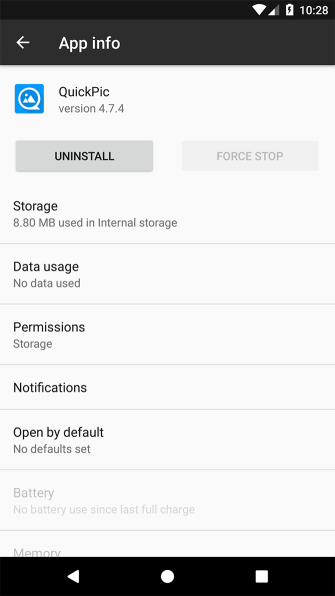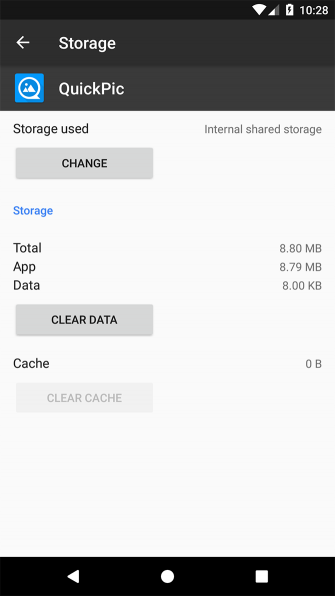I would like to move a large game app (Marvel Future Fight) to my external SD card. This particular game installs itself in a way that makes it invisible to normal file managers.
Every "file manager" I download only lets you move a specific file or folder. Hasn't anyone created a file manager that recognizes apps and lets you move the entire app?
Every "file manager" I download only lets you move a specific file or folder. Hasn't anyone created a file manager that recognizes apps and lets you move the entire app?