-
After 15+ years, we've made a big change: Android Forums is now Early Bird Club. Learn more here.
You are using an out of date browser. It may not display this or other websites correctly.
You should upgrade or use an alternative browser.
You should upgrade or use an alternative browser.
Help Unable to Update to new Firmware and and Still Dealing with Tab not Shutting Down
- Thread starter horselovinggal
- Start date
Try it as if you had a card. To assist in getting a normal shutdown, you can use simultaneous pressing of your power and volume down or power/volume up... From within the recovery/bootloader screen or from within the download screen try their menus to perform a normal shutdown. Once this is accomplished continue with my instructions. Word of warning, don't do anything else from within those menus if you do not know what you are doing, you can wipe/erase/brick you device from those menus. Again, my method worked for many people and my method does not harm or modify your tablet in any way...
Upvote
0
Was SOO excited to find this thread. I follows the great instructions from dlzurn and had success with each step, or so I thought.
Got to the recovery page that is shown above. Maneuvered to the update file and "installed" it in the same manner as described. Unit did not go into automatic reboot after the installation but, not a problem. Selected reboot command from same page and unit went dark.
Nothing. Waited several minutes ... 5 minutes.. tried power button and system booted to the same recovery page shown above. Have now attempted the full install several times as well as repeatedly just selecting "reboot system now". Same thing. I do get a fast, gray "error" word before unit goes dark..
Really frustrated here. Probably user error but would sure appreciate any suggestions.. Now have a brick I guess..
Got to the recovery page that is shown above. Maneuvered to the update file and "installed" it in the same manner as described. Unit did not go into automatic reboot after the installation but, not a problem. Selected reboot command from same page and unit went dark.
Nothing. Waited several minutes ... 5 minutes.. tried power button and system booted to the same recovery page shown above. Have now attempted the full install several times as well as repeatedly just selecting "reboot system now". Same thing. I do get a fast, gray "error" word before unit goes dark..
Really frustrated here. Probably user error but would sure appreciate any suggestions.. Now have a brick I guess..
Upvote
0
I just joined to say thank you dlzurn! I've been trying to figure this out for months. This is my 63 y/o mom's tablet & so glad I could get this figured out for her. You rock!! Thanks again!! ♡
It was actually a really simple fix it didn't go into a menu just started updating then it restarted and said it had updated.
It was actually a really simple fix it didn't go into a menu just started updating then it restarted and said it had updated.
Upvote
0
When I get to the stage where I have to use the Power and volume down key to get the little android guy my tablet has a different android guy that has a blue sphere in the middle that says installing system update. Once it hits 100% it shuts off. I only have three options now.
Power button = Android guy with blue sphere installing system update again.
Power button + Volume down = Android guy installing system update again.
Power button + Vlume up = WArning!! A custom OS can cause crticial problems. Select cancel (restart phone) or Continue.
I'm stuck in this hell right now. HELP!!!
Power button = Android guy with blue sphere installing system update again.
Power button + Volume down = Android guy installing system update again.
Power button + Vlume up = WArning!! A custom OS can cause crticial problems. Select cancel (restart phone) or Continue.
I'm stuck in this hell right now. HELP!!!
Upvote
0
...[deleted]...
With the Tab shutdown, UNPLUG the charger. Press and HOLD both the Power button and the Volume Down button. Release the Power button when the Tab comes alive but CONTINUE TO HOLD the Volume Down button. In a few seconds you should see the little Android guy and a menu (see image below). Release the Volume Down button.
Awesome post. I've been trying to upgrade this thing forEVAR.
Interesting difference, though. When I tried this procedure, I didn't get a menu. Instead, my tab went directly to the "Installing system update..." screen. After watching the progress bar for a few minutes, it seemed to complete. Then it shut down. It didn't want to power back up for a minute. When it finally responded to an extended power-button press, it fired back up and went back into the "Installing system update..." which went much faster. Then it rebooted on it's own. After booting, it went through a lenghty "Android is upgrading... Optimizing app <nn> of 150" Kinda concerning that it seemed to apply the update twice with the second update taking much less time.
Anywhoo.... YAY Success!
Upvote
0
When I get to the stage where I have to use the Power and volume down key to get the little android guy my tablet has a different android guy that has a blue sphere in the middle that says installing system update. Once it hits 100% it shuts off. I only have three options now.
Power button = Android guy with blue sphere installing system update again.
Power button + Volume down = Android guy installing system update again.
Power button + Vlume up = WArning!! A custom OS can cause crticial problems. Select cancel (restart phone) or Continue.
I'm stuck in this hell right now. HELP!!!
This is what mine did up until the warning about installing a custom OS. I didn't see that warning. I didn't try power button +volume up. I had to power it back on after the 1st install. After the 2nd install, I just let it reboot on it's own.
Upvote
0
Hello all, I too, have registered just so that I can say HALLALUJAH!! I can't believe this finally worked. I have been looking for these instructions since February. Glad I finally found them. Chatted with Samsung twice, twice I received instructions to go into recovery mode, but I couldn't get my tablet into recovery mode.
Getting ready to go out of town, and I have to use the tablet instead of our netbook, as it is going with another family member on their trip. Wanted to make sure I could shut it down to conserve battery while traveling.
Thank you all so very much for sharing your knowledge and expertise !!!! After update installation, plugging it into AC before powering up worked for me.
!!!! After update installation, plugging it into AC before powering up worked for me.
Getting ready to go out of town, and I have to use the tablet instead of our netbook, as it is going with another family member on their trip. Wanted to make sure I could shut it down to conserve battery while traveling.
Thank you all so very much for sharing your knowledge and expertise
 !!!! After update installation, plugging it into AC before powering up worked for me.
!!!! After update installation, plugging it into AC before powering up worked for me.
Upvote
0
I've been trying for days to install a waiting upgrade on my Samsung Galaxy Tab 2 10.1. I am at 4.2.2 on the Android OS and was at Build JDQ39.P5113UEUCMH2. The MH2 is translated as M=2013, H=August, and 2=revision. The upgrade I was trying to install was MK3 (2013, November, revision 3). Every time I tried the OTA upgrade, I'd follow all the steps to the reboot. At reboot, I'd never get the little green Android; it would just continue with a normal boot. Then I'd get a message that the update failed. Also tried using a computer and Samsung Kies. I tried the upgrade several times (a dozen or more) with Kies. That would also fail at different stages every time. Once I got to level MK3, my shutdown problem was gone. Note, you will still be at 4.2.2 on your Android OS. If you were lucky enough to bypass the MH2 upgrade, you probably aren't having these problems.
The 2 problems (can't shutdown and can't upgrade) are interrelated. Because the Tab can't completely shutdown, it can't install the OTA upgrade. It never gets to a low enough state during the reboot process to install the upgrade. As far as Kies goes, I don't know what its problem is. It just stops working or fails at different points every time I try it. I gave up on using Kies to upgrade the Tab. BTW, Samsung knew about the shutdown issue for some time. They've been having people do factory resets to no avail. Then they've had them bring in their Tabs to dealers for repair. A FACTORY RESET WILL NOT SOLVE YOUR PROBLEM. It will just give you more headaches later when you have to recover everything.
So, what to do first. You have to figure out how to get your Tab to fully shutdown. Here's what worked for me. Have your charger close at hand. Execute a Shutdown. As soon as your Tab starts rebooting, quickly plug in the charger. Then quickly press and HOLD the power button. After holding for a few seconds, the Tab will actually shutdown and show the battery charging screen. Practice this until you get it right. It may take some "fiddling" around. It's IMPERATIVE that you be able to stop the Tab from fully rebooting during the upgrade process. So, get it right. If you have another method of shutting down your Tab, feel free to use it. Do NOT run down or remove the battery to get it to shutdown. You will need a FULLY charged battery to do the upgrade.
Now you're ready for the upgrade. Make sure your battery is fully charged and your charger is NOT connected. Start the OTA upgrade, Settings > About device > Software update > Update. If the update is not offered to you, then you're either already at the latest level or you'll have to try again later. Check your Build level to make sure you're not already at MK3 or later. Once the upgrade starts, let it download (60+ Meg on mine). At this point, the upgrade install file is in the filesystem. Follow the instructions and select a reboot when asked. This is the point where you have to prevent a full reboot or you'll lose the file you just downloaded and get an "Update failed" message when a reboot is complete. As soon as your Tab starts rebooting, use the method above to get your Tab completely shutdown. You're almost there.
With the Tab shutdown, UNPLUG the charger. Press and HOLD both the Power button and the Volume Down button. Release the Power button when the Tab comes alive but CONTINUE TO HOLD the Volume Down button. In a few seconds you should see the little Android guy and a menu (see image below). Release the Volume Down button. Be very CAREFUL with this menu; you could render your Tab completely useless. Using the Volume button, navigate to the "apply update from cache" and press the Power button to execute it. On the next menu, execute the "fota/" item. You should find the upgrade install file in this directory. Select and execute it. Follow any instructions then sit and wait. The upgrade will take several minutes. If the Tab doesn't automatically reboot after the upgrade, navigate back to the main menu and select "reboot system now". When your Tab is back up and running, go into settings and make sure you're at build MK3 (or later). The upgrade install file in the "fota/" directory automatically gets deleted during the reboot process. Your shutdown problem should be gone and future OTA upgrades should go smoothly without having to go through this mess.
Happy Tabbing!
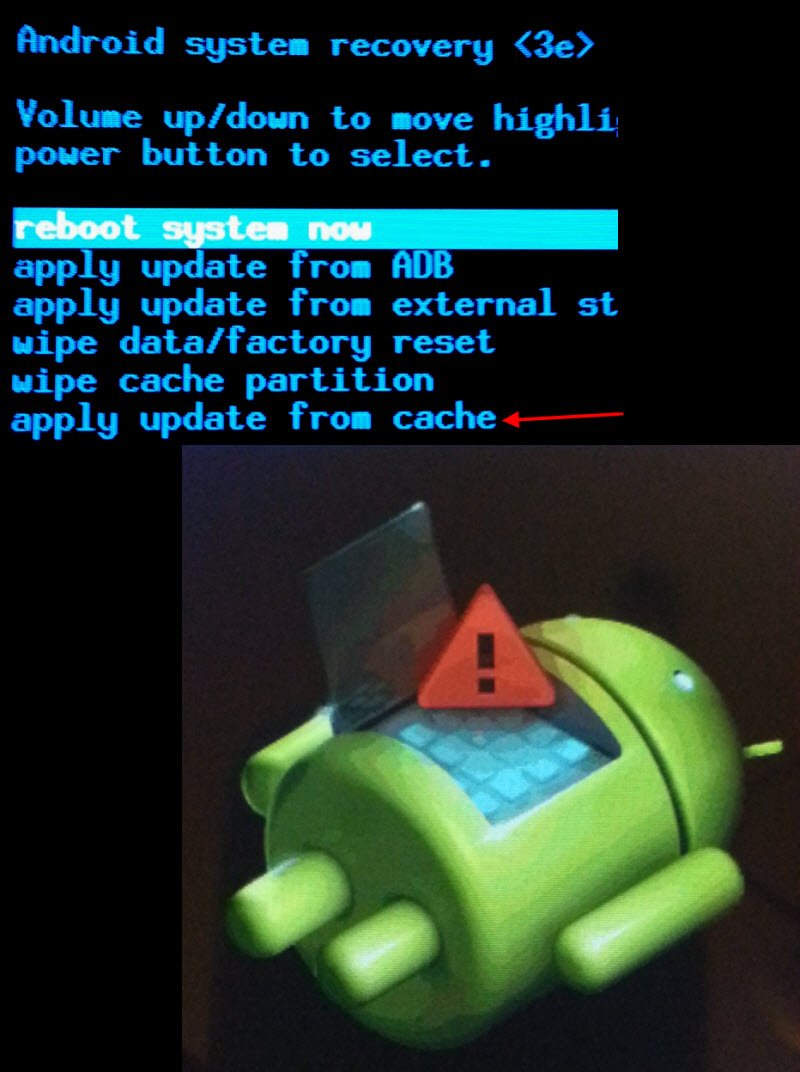
I had been dealing with this problem for "Months" and was about ready to throw the tablet away. Now it shuts down just like it is supposed to... GREAT POST....
Upvote
0
When I get to the disclaimer I check the accept box and hit confirm, then it says "registering device" and after a bit it says "Attention" "Processing failed." I know this thread is old but I haven't seen anywhere else where the problem is being fixed.
Upvote
0
Followed dlzurn's instructions but problems, Got the following message:
Install/cache/fota///
Finding update.pkg
Opening update pkg
Verify update pkg
Installing
Verify current system
verify current preload...
assert failed :apply-patch-check ("/system/app/SamsungAps_Tablet.apk",68b3be99cefaadbef501e65c23c7b6ec11b96797"6f9933f0c500d8ca4c3ebb32308417ca3f57f7ce")
Then in red E:Error in /tmp/sideload pkg.zip(status 7)
Back to black type
Apling Multi-CSC
Applied the CSC-code:VAR
Successfully applied multi-CSC
Install from cache complete
Next came screen "Android system recovery"
I selected reboot system now.
System seems to only reboot if I hold power button down and goes to the Android System Recovery Screen
So, I cannot get to anything on my tablet.
HELP!!! thanks
Install/cache/fota///
Finding update.pkg
Opening update pkg
Verify update pkg
Installing
Verify current system
verify current preload...
assert failed :apply-patch-check ("/system/app/SamsungAps_Tablet.apk",68b3be99cefaadbef501e65c23c7b6ec11b96797"6f9933f0c500d8ca4c3ebb32308417ca3f57f7ce")
Then in red E:Error in /tmp/sideload pkg.zip(status 7)
Back to black type
Apling Multi-CSC
Applied the CSC-code:VAR
Successfully applied multi-CSC
Install from cache complete
Next came screen "Android system recovery"
I selected reboot system now.
System seems to only reboot if I hold power button down and goes to the Android System Recovery Screen
So, I cannot get to anything on my tablet.
HELP!!! thanks
Upvote
0
After rereading and studying all the previous posts, I rebooted my tablet several more times, then I depressed both the power and volume buttons. I unplugged power cord, pressed the power button and clicked my heels 3 times and said "There's no tablet like Samsung." while muttering just the opposite under my breath. To my great amazement, the tablet came on, indicated it was updating and the update is installed.
Have the upgrade problems been limited to Samsung tablets or is it an Android problem?
Have the upgrade problems been limited to Samsung tablets or is it an Android problem?
Upvote
0
Hi there. Same problem as Hamdul, and not resolved yet. My tablet gets stuck when I reboot, on the word Samsung that glows blue then white - and just stays on that. Happens whether I choose reboot from the options or press power button to turn on. If I leave it on the 'glowing' screen, the tab battery runs right down. I have tried installing the update several times using instructions given in above posts, and I also get the installation messages with the 3 lines of red error in them (can't post picture as a newbie). Any ideas? I was so hopeful ...
Upvote
0
Hi - can someone please help me as I am a newbie to this forum.
I too followed dlzurn's instructions but problems, and got the following message:
--Install /cache/fota ...
Finding update package ....
Opening update package ...
Verifying update ...
Installing update ...
Verifying current system ...
Verifying current preload ...
"/system/framework/framework-res.apk" has unexpected contents.
E:Error in /tmp/sideload/package.zip (Status 7) this is highlighted in red
--Appling Multi-CSC...
Applied the CSC-code : BTU
Successfully applied multi-CSC.
Install from cache complete.
I then try and reboot the system but just keep getting stuck when I reboot, on the word Samsung that glows blue then white - and just stays on that, can't get any further - please can someone help?????
I too followed dlzurn's instructions but problems, and got the following message:
--Install /cache/fota ...
Finding update package ....
Opening update package ...
Verifying update ...
Installing update ...
Verifying current system ...
Verifying current preload ...
"/system/framework/framework-res.apk" has unexpected contents.
E:Error in /tmp/sideload/package.zip (Status 7) this is highlighted in red
--Appling Multi-CSC...
Applied the CSC-code : BTU
Successfully applied multi-CSC.
Install from cache complete.
I then try and reboot the system but just keep getting stuck when I reboot, on the word Samsung that glows blue then white - and just stays on that, can't get any further - please can someone help?????
Upvote
0
Same here! I get the exact same error messages over and over no matter what methods I use. I really don't want to have to hand over my tab to Samsung for repair! Here's hoping Samsung either release a fix or some kind (and technologically adept) soul finds a solution!
Upvote
0
So, I got in touch with Samsung UK, who sent me the packaging to send off to service centre in the UK. I was so hopeful.
Then got it quickly back with a letter saying that it was a non-EU tablet so it wasn't covered by EU warranty.
I got back in touch saying that this was really becoming a pain, I didn't think it was a hardware issue so much as a software one and surely they could sort it out somehow. The operative I spoke to suggested that since it was a US manufactured tablet maybe the upgrade package is subtly different hence the failure to update properly. I don't even know whether this is possible!? I pushed for a better suggestion as to how to proceed.
They have just got off the phone with me and all they could suggest was that I either (1) send it off to the USA to get fixed (apparently this is where it was manufactured - I bought it from Amazon UK) or (2) take it to my nearest Car Phone Warehouse Geek Squad centre and see if they could 'flash' the software (or whatever).
Samsung just don't seem to have any clear solution to this upgrade bug, and the outcome is that we are left with worthless equipment. Has anyone else with the same problem found a solution?
It's enough to make me consider Apple!
Then got it quickly back with a letter saying that it was a non-EU tablet so it wasn't covered by EU warranty.
I got back in touch saying that this was really becoming a pain, I didn't think it was a hardware issue so much as a software one and surely they could sort it out somehow. The operative I spoke to suggested that since it was a US manufactured tablet maybe the upgrade package is subtly different hence the failure to update properly. I don't even know whether this is possible!? I pushed for a better suggestion as to how to proceed.
They have just got off the phone with me and all they could suggest was that I either (1) send it off to the USA to get fixed (apparently this is where it was manufactured - I bought it from Amazon UK) or (2) take it to my nearest Car Phone Warehouse Geek Squad centre and see if they could 'flash' the software (or whatever).
Samsung just don't seem to have any clear solution to this upgrade bug, and the outcome is that we are left with worthless equipment. Has anyone else with the same problem found a solution?
It's enough to make me consider Apple!
Upvote
0
I have to agree if you can get the MK3 version loaded it does indeed fix the no shutdown issue...
Upvote
0
Many thanks to dlzurn and WinMacDroidOS for the instructions. They saved my mom's tablet from becoming an annoyance. Did not see the menu shown above but it went directly to installing the update. Plugging in the charger helped as it was caught in a loop without it.I've been trying for days to install a waiting upgrade on my Samsung Galaxy Tab 2 10.1. I am at 4.2.2 on the Android OS and was at Build JDQ39.P5113UEUCMH2. The MH2 is translated as M=2013, H=August, and 2=revision. The upgrade I was trying to install was MK3 (2013, November, revision 3). Every time I tried the OTA upgrade, I'd follow all the steps to the reboot. At reboot, I'd never get the little green Android; it would just continue with a normal boot. Then I'd get a message that the update failed. Also tried using a computer and Samsung Kies. I tried the upgrade several times (a dozen or more) with Kies. That would also fail at different stages every time. Once I got to level MK3, my shutdown problem was gone. Note, you will still be at 4.2.2 on your Android OS. If you were lucky enough to bypass the MH2 upgrade, you probably aren't having these problems.
The 2 problems (can't shutdown and can't upgrade) are interrelated. Because the Tab can't completely shutdown, it can't install the OTA upgrade. It never gets to a low enough state during the reboot process to install the upgrade. As far as Kies goes, I don't know what its problem is. It just stops working or fails at different points every time I try it. I gave up on using Kies to upgrade the Tab. BTW, Samsung knew about the shutdown issue for some time. They've been having people do factory resets to no avail. Then they've had them bring in their Tabs to dealers for repair. A FACTORY RESET WILL NOT SOLVE YOUR PROBLEM. It will just give you more headaches later when you have to recover everything.
So, what to do first. You have to figure out how to get your Tab to fully shutdown. Here's what worked for me. Have your charger close at hand. Execute a Shutdown. As soon as your Tab starts rebooting, quickly plug in the charger. Then quickly press and HOLD the power button. After holding for a few seconds, the Tab will actually shutdown and show the battery charging screen. Practice this until you get it right. It may take some "fiddling" around. It's IMPERATIVE that you be able to stop the Tab from fully rebooting during the upgrade process. So, get it right. If you have another method of shutting down your Tab, feel free to use it. Do NOT run down or remove the battery to get it to shutdown. You will need a FULLY charged battery to do the upgrade.
Now you're ready for the upgrade. Make sure your battery is fully charged and your charger is NOT connected. Start the OTA upgrade, Settings > About device > Software update > Update. If the update is not offered to you, then you're either already at the latest level or you'll have to try again later. Check your Build level to make sure you're not already at MK3 or later. Once the upgrade starts, let it download (60+ Meg on mine). At this point, the upgrade install file is in the filesystem. Follow the instructions and select a reboot when asked. This is the point where you have to prevent a full reboot or you'll lose the file you just downloaded and get an "Update failed" message when a reboot is complete. As soon as your Tab starts rebooting, use the method above to get your Tab completely shutdown. You're almost there.
With the Tab shutdown, UNPLUG the charger. Press and HOLD both the Power button and the Volume Down button. Release the Power button when the Tab comes alive but CONTINUE TO HOLD the Volume Down button. In a few seconds you should see the little Android guy and a menu (see image below). Release the Volume Down button. Be very CAREFUL with this menu; you could render your Tab completely useless. Using the Volume button, navigate to the "apply update from cache" and press the Power button to execute it. On the next menu, execute the "fota/" item. You should find the upgrade install file in this directory. Select and execute it. Follow any instructions then sit and wait. The upgrade will take several minutes. If the Tab doesn't automatically reboot after the upgrade, navigate back to the main menu and select "reboot system now". When your Tab is back up and running, go into settings and make sure you're at build MK3 (or later). The upgrade install file in the "fota/" directory automatically gets deleted during the reboot process. Your shutdown problem should be gone and future OTA upgrades should go smoothly without having to go through this mess.
Happy Tabbing!
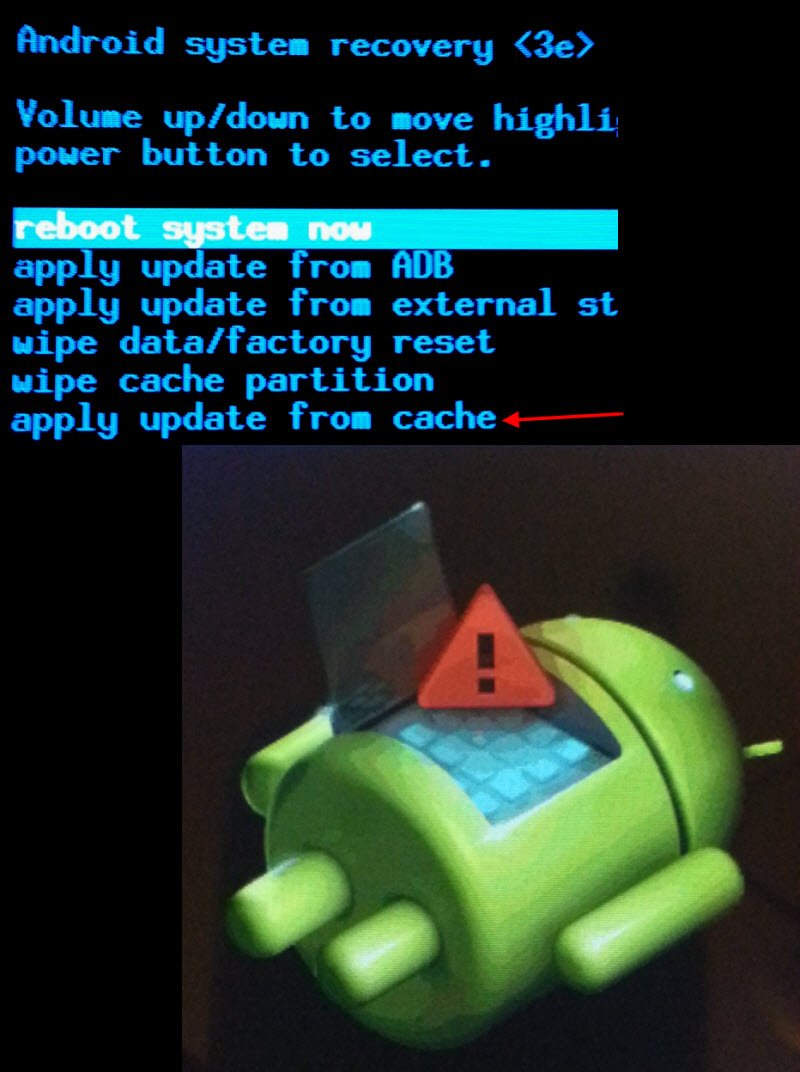
Upvote
0
Thank you dlzurn, for the awesome information below. I have been fighting with a tab for two days..find your information and it worked!
I've been trying for days to install a waiting upgrade on my Samsung Galaxy Tab 2 10.1. I am at 4.2.2 on the Android OS and was at Build JDQ39.P5113UEUCMH2. The MH2 is translated as M=2013, H=August, and 2=revision. The upgrade I was trying to install was MK3 (2013, November, revision 3). Every time I tried the OTA upgrade, I'd follow all the steps to the reboot. At reboot, I'd never get the little green Android; it would just continue with a normal boot. Then I'd get a message that the update failed. Also tried using a computer and Samsung Kies. I tried the upgrade several times (a dozen or more) with Kies. That would also fail at different stages every time. Once I got to level MK3, my shutdown problem was gone. Note, you will still be at 4.2.2 on your Android OS. If you were lucky enough to bypass the MH2 upgrade, you probably aren't having these problems.
The 2 problems (can't shutdown and can't upgrade) are interrelated. Because the Tab can't completely shutdown, it can't install the OTA upgrade. It never gets to a low enough state during the reboot process to install the upgrade. As far as Kies goes, I don't know what its problem is. It just stops working or fails at different points every time I try it. I gave up on using Kies to upgrade the Tab. BTW, Samsung knew about the shutdown issue for some time. They've been having people do factory resets to no avail. Then they've had them bring in their Tabs to dealers for repair. A FACTORY RESET WILL NOT SOLVE YOUR PROBLEM. It will just give you more headaches later when you have to recover everything.
So, what to do first. You have to figure out how to get your Tab to fully shutdown. Here's what worked for me. Have your charger close at hand. Execute a Shutdown. As soon as your Tab starts rebooting, quickly plug in the charger. Then quickly press and HOLD the power button. After holding for a few seconds, the Tab will actually shutdown and show the battery charging screen. Practice this until you get it right. It may take some "fiddling" around. It's IMPERATIVE that you be able to stop the Tab from fully rebooting during the upgrade process. So, get it right. If you have another method of shutting down your Tab, feel free to use it. Do NOT run down or remove the battery to get it to shutdown. You will need a FULLY charged battery to do the upgrade.
Now you're ready for the upgrade. Make sure your battery is fully charged and your charger is NOT connected. Start the OTA upgrade, Settings > About device > Software update > Update. If the update is not offered to you, then you're either already at the latest level or you'll have to try again later. Check your Build level to make sure you're not already at MK3 or later. Once the upgrade starts, let it download (60+ Meg on mine). At this point, the upgrade install file is in the filesystem. Follow the instructions and select a reboot when asked. This is the point where you have to prevent a full reboot or you'll lose the file you just downloaded and get an "Update failed" message when a reboot is complete. As soon as your Tab starts rebooting, use the method above to get your Tab completely shutdown. You're almost there.
With the Tab shutdown, UNPLUG the charger. Press and HOLD both the Power button and the Volume Down button. Release the Power button when the Tab comes alive but CONTINUE TO HOLD the Volume Down button. In a few seconds you should see the little Android guy and a menu (see image below). Release the Volume Down button. Be very CAREFUL with this menu; you could render your Tab completely useless. Using the Volume button, navigate to the "apply update from cache" and press the Power button to execute it. On the next menu, execute the "fota/" item. You should find the upgrade install file in this directory. Select and execute it. Follow any instructions then sit and wait. The upgrade will take several minutes. If the Tab doesn't automatically reboot after the upgrade, navigate back to the main menu and select "reboot system now". When your Tab is back up and running, go into settings and make sure you're at build MK3 (or later). The upgrade install file in the "fota/" directory automatically gets deleted during the reboot process. Your shutdown problem should be gone and future OTA upgrades should go smoothly without having to go through this mess.
Happy Tabbing!
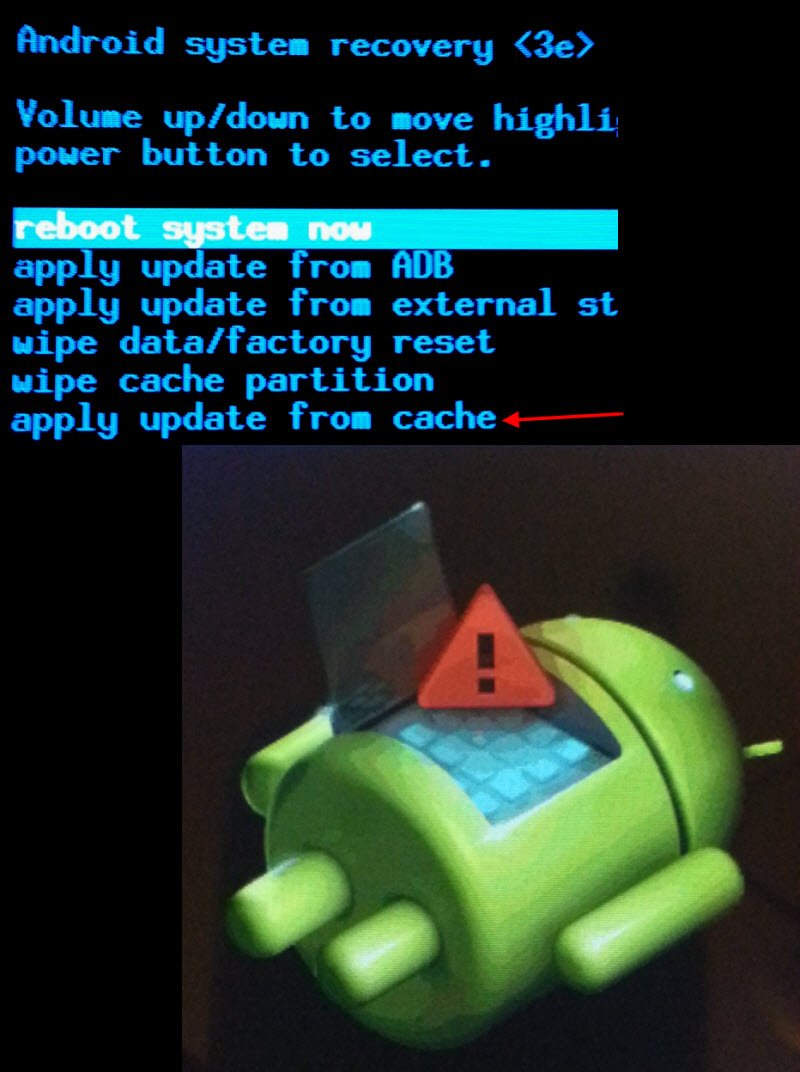
Upvote
0
Another big "THANK YOU" to dlzurn. Like others, I registered just so that I could say "Thank You!" Your solution was easy to implement. Too bad that Samsung not only made that software blunder, but cannot even resolve the issue. In fact, their suggestions are a waste of time at best, and mess up the tablet at worst.
Upvote
0
Same thing happened to me so I just hope it's not useless. Hopefully they can find a fix.Hi guys! New to this forum but have been hunting for the fix to this problem for a while.
Tried the Simple Cahls SD card trick but got nothing. Would not let me D/L the update (still had 4.2.2 ...cmh2 showing). Waited a bit and then tried again to update. This time it displayed the "percentage to go" bar but stayed at 0% and the time stated counting DOWN! Once completed it said it needed to reboot. This was where I jumped on dlzurn's hint and held both buttons down. After releasing the power button I get the Android guy on screen and a message "Downloading...Do not turn off target !!" In the upper left corner it shows Odin Mode, Product Name: GT-P5113, Cust. Binary D/L: NO, Current Binary: Samsung Official. It has been about 1 hour now so I'm not sure what my next step should be?
Any suggestions? I think I'm going to see if the volume keys will do anything. Will let you know later. Thanks for this forun\m no matter what happens to the Tab!
Upvote
0
BEST TECH IN 2023
We've been tracking upcoming products and ranking the best tech since 2007. Thanks for trusting our opinion: we get rewarded through affiliate links that earn us a commission and we invite you to learn more about us.
Smartphones
Best Android Phones
See All- Google Pixel 8 Pro Check Price
- Samsung Galaxy S23 Ultra Check Price
- Samsung Galaxy Z Fold5 Check Price
- Google Pixel 8 Check Price
- Samsung Galaxy S23 Check Price
Upcoming
See All
Best iPhones
See All- Apple iPhone 15 Pro Max Check Price
- Apple iPhone 15 Pro Check Price
- Apple iPhone 15 Plus Check Price
- Apple iPhone 15 Check Price
- Apple iPhone SE (2022) Check Price
Upcoming
See AllTablets

Best Tablets
See All- Samsung Galaxy Tab S9 Ultra Check Price
- Apple iPad Pro (2022) Check Price
- Apple iPad Air (2022) Check Price
- Apple iPad Mini (2021) Check Price
- Microsoft Surface Pro 9 Check Price
Upcoming
See AllLaptops

Best Laptops
See All- Apple Macbook Pro Check Price
- Apple Macbook Air (2023) Check Price
- Dell XPS 13 Check Price
- Acer Chromebook Spin 714 Check Price
- Dell Alienware m18 (2022) Check Price
Upcoming
See AllTelevisions

Best TVs
See All- Samsung The Frame TV Check Price
- Samsung Neo QLED 4K QN90C Check Price
- LG G3 OLED Check Price
- LG A2 OLED Check Price
- ROKU Plus Series Check Price
- Samsung S90C OLED Check Price
- SunBriteTV Veranda 3 Check Price
Upcoming
See AllGame Consoles

Best Game Consoles
See All- Nintendo Switch OLED Check Price
- Microsoft XBOX Series X Check Price
- Sony Playstation 5 Check Price
- Microsoft XBOX Series S Check Price
- Nintendo Switch Lite Check Price
Upcoming
See AllWearables

Best Wearables
See All- Oura Ring 3 Check Price
- Apple Watch Series 9 Check Price
- Google Pixel Watch 2 Check Price
- Samsung Galaxy Watch 6 Classic Check Price
- Fitbit Inspire 3 Check Price
- Amazfit Amazfit Band 7 Check Price
- Apple Watch SE Check Price
- Apple Watch Ultra 2 Check Price


